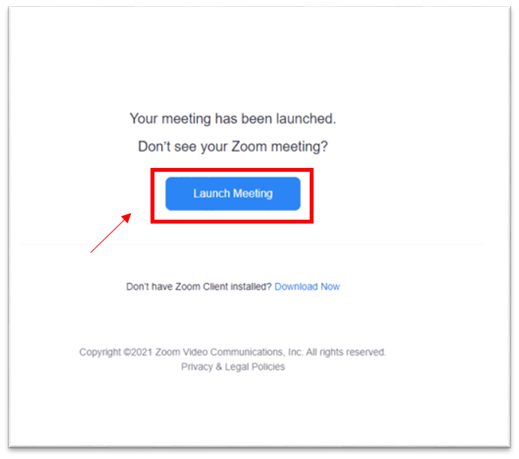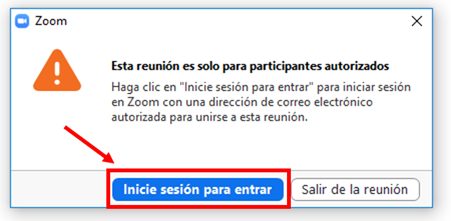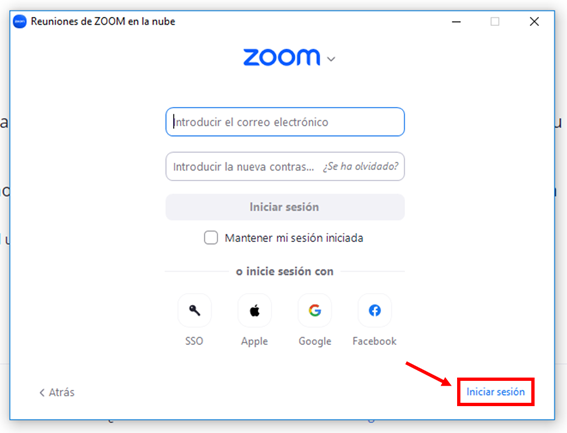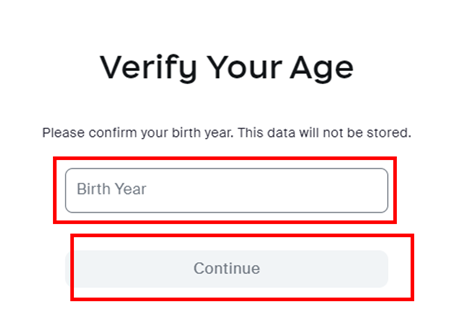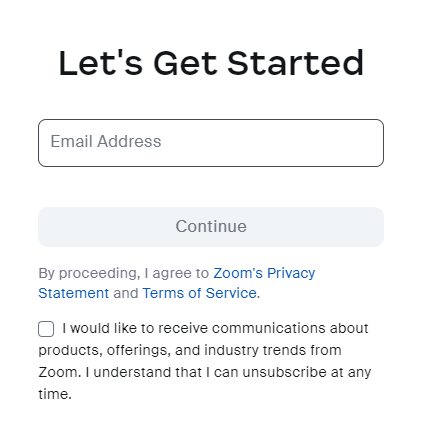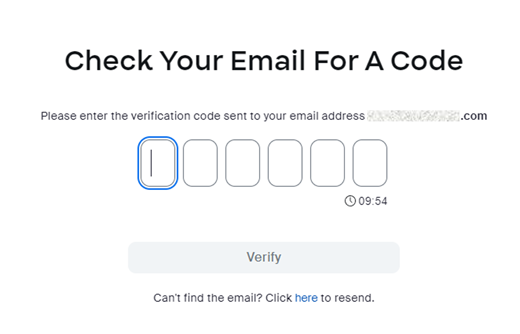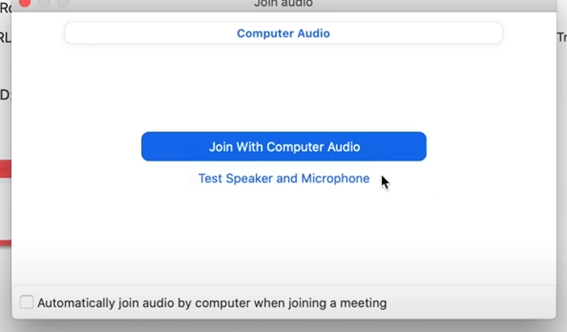Zoom UHU: Problems to access as invited participant to a Zoom meeting?
If you are having any trouble accessing Zoom UHU, please follow these instructions.
- When you tap on the Zoom invitation link, you may find this popup window. Tap on the Launch Meeting button.
-
Then, check Always allow zoom.us to open links of this type in the associated app and click on “Abrir Zoom Meeting” (open zoom meeting).
*If you have not used Zoom yet, you will be prompted to follow a few simple steps to download it.
-
The following message will appear. Click on Inicie sesión para entrar to log in since, in the University of Huelva, you need to have signed up before.
-
Now log in with the Facebook or Google account or tap on sign up free (regístrese gratuitamente) to create a free Zoom account.
- Confirm your birth year and tap Continue.
- Now, enter your email address and tap on Sign up.
-
Check your mailbox, sometimes you may find this confirmation email in your Spambox, enter the verification code and tap on Verify.
- Enter your First and Last name and a password of your choice and tap on Continue.
- Once your account is confirmed, you can join the meeting. Click on the Join with computer audio button.